




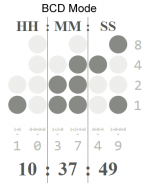
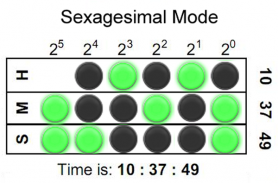
Binary LED Clock SW2 Watchface

Beschrijving van Binary LED Clock SW2 Watchface
Binary-coded decimal (BCD) Sony Smartwatch 2 (SW2) clock face widget. Both 5x4 size standard vertical BCD style display and 5x3 size horizontal sexagesimal widgets included. Optimised for low power mode and small app size, both layouts allow for additional widgets to be added. See <a href="https://www.google.com/url?q=https://www.google.com/url?q%3Dhttps://en.wikipedia.org/wiki/Binary_clock%26sa%3DD%26usg%3DAFQjCNHC3ZYiRbqwcZUTYNZBLjEyJ67cJg&sa=D&usg=AFQjCNED13KcCN3MoW1fVtaBp3UETyhy-w" target="_blank">https://en.wikipedia.org/wiki/Binary_clock</a> for instructions on how to read the LEDs or refer to the diagrams shown above.
Installation instructions:
1. Download app via Google Play
2. Click the 'SmartWatch 2' notification in the notifications bar to open the SmartWatch 2 configuration app
3. Click 'Edit watch faces' button
4. Create a new watchface or edit an existing one
5. Click 'Clocks'
6. Choose the new watchface from the list of watchfaces selecting the size you want - the sizes are displayed on the previews
7. Enjoy!
Thanks to Naheel from XDA forums for providing the guide on how to make custom watchfaces.
Smart Connect extension for SmartWatch 2
Smart extension for SmartWatch 2 clocks
Sony and the Sony logo are trademarks or registered trademarks of Sony Corporation.
This app is in no way associated with, endorsed by, or affiliated with, SONY or Sony Mobile.</br>
</br></br>
</br></br></br></br></br></br></br>


























